Google Chrome Extensions: Blog This! (by Google)
I know the Google community have been working hard on many new features for the browser, and in particular is an attempt to emulate the success of Firefox with their extensions.
Well here is one extension that I find is particularly useful, and will keep an eye on it's development over the coming months, as it is still missing a couple of key components like tagging and adding pictures, but I'm sure that this will come shortly.
Even in it's current form it is useful, and it allows you to blog on something that you stumble across on the web.
There are now many useful extensions in the Google repository , not anywhere near as many as in the Firefox library, but already significantly more than other popular browsers.
I also use the book mark syncing utility that is built into Chromium rather than the Linux Beta Chrome, and combined with the extensions you have a very powerful browser and feature complete browser.
Hope you find this extension useful.
Friday, 25 December 2009
Wednesday, 23 December 2009
How to set up your own conference room with Pidgin/XMPP/jabber and Gtalk
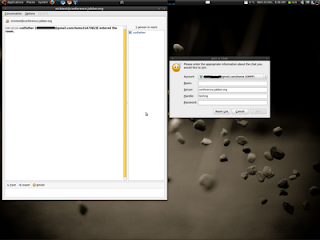
While reading through the protocol documentation for the pidgin XMPP implementation, this protocol is the one used for Jabber and Gtalk instant messaging, I came across this easy to follow guide.
How to set up a conference.
Select "Join a Chat" from the buddy list's "Buddies" menu.
Select your XMPP account. - this will be your Gtalk/Jabber account
Fill in the following fields you see.
"Room" should be the short name of the conference. For example, "myconference"
"Server" is the server on which the conference will be created. It must be a MUC server, such as conference.jabber.org. The chat's ID will be Room@server, so the example "myconference" would have the id "myconference@….
"Handle" is the name you wish to be displayed in the chat. It is similar in concept to a nickname on IRC.
"Password" is optional for creating a new room. You probably don't want to fill this field in.
Click "Join."
You will see a dialog asking you about creating the new room. You can either accept the default configuration or configure the room, at your option.
I would recommend just selecting the default to start. Voila you now have conference room you can set up for your family and friends.
I did this using Ubuntu Linux, but Pidgin is cross platform, as is XMPP, so it really doesn't matter what operating system you use.
Monday, 21 December 2009
The Christmas Elves have been busy over at Mozilla towers

I think one of the really bright spots for Linux in 2009 has been the increase in quality browsers for the platform, and at the turn of the year the pace of change and development doesn't appear to have slowed one bit.
We have just had the Beta version of Google Chrome release to the world, and packages are already available for many distributions.
Now Mozilla have not been standing still, and their next release 3.6 has just had a new beta released, and with it the ability to easily integrate the Mozilla personas, basically themes for your browser. Mozilla Personas
I also stumbled across a post on the latest and greatest new features that are going into version 3.7, and one of those, has been in Chromium from the start, and that is tab process separation, which means if one tab freezes the browser won't.
You can only do this with version 3.7, and this how you do it:
type about:config
and then type
dom.ipc.plugins.enabled
and make sure it is set to true.
It works, and I'm playing with it now, so time will tell how stable it is. The smart move from the Mozilla guys, was to use a lot of the code from the Chromium project, so not re-inventing the wheel, wize move.
I'm looking forward to the renewed competition in the new year, as the main beneficiaries are the linux browser community.
Friday, 11 December 2009
Ubuntu 10.04 alpha 1 in a virtualbox VM

After the release yesterday of the first Alpha build of what will become Ubuntu 10.04, I downloaded the iso CD image and installed it into a Virtualbox virtual machine.
The first thing to note is that the installation process was extremely slow on a Dell 6400 , with 4 GB of RAM on a base operating system of x86 Ubuntu 9.10. So if you do this, be patient , as it will look like the install has stalled, but it hasn't, it's just thinking about it ;-)
Once installed, the process is identical to the previous version, karmic, and it went without a hitch. It booted fine as the pictures below show.
Looking around breifly shows that it has been bumped to the latest 2.6.32-7 kernel, and the usual suspects have been upgraded, like Gnome and KDE.
There is one new feature on the system tool menu bar which is byubo, which offers system information at the bottom of a terminal screen. The application store has disappeared, but I suspect that it is getting a major overhaul for the next release, so it is just not ready for this version. I fully expect the Ubuntu team to spend a lot of time on developing this , as it could well be a massive revenue earner for them moving forward, along with Ubuntu one their cloud based disk storage offering.
Anyway, you can download it from here --> Ubuntu 10.04 Alpha 1


Thursday, 10 December 2009
Google chrome is released as a beta on Linux and Mac and it is good
As you will have read I have been following the builds of Chromium since they were first released, and have worked with the alpha code and helped find the odd bug or two. The one key thing to note is that yes there have been some bugs, what alpha doesn't have them, but a lot less that you would expect. I have used alpha versions of other products which are basically completely unusable. Chromium has been usable since the first release.
I suppose not surprisingly some of the biggest issues that have faced the development team have been the integration of the plugins we all use and the fact on Linux alone we have two main desktop GUI infrastructures. I'm writing this post from the latest daily build of Chromium, and although this is the development version, it is working perfectly.
The Chrome beta build doesn't currently support bookmark syncing, which is why I'm sticking with Chromium, however with xmarks now in the extensions library this is really not a big issue for many users. It may also be worth looking at xmarks if you use Firefox and Chrome on multiple platforms as your life will get a lot easier.The key point is that Chrome now has it's own extensions library and this is only going to exploded as new services are added.
The Google chrome beta is stable and extremely fast, as it has always been. The only major issue that I'm really aware of on the Linux platform is the lack of ability to automagically launch pdf files when you hit them on the web. The flash and other plugins work fine on my Ubuntu desktops, both 32 and 64 bit versions.
This is yet another step on the road to a full release of Chrome for Linux and of course a lot of this work will filter into the ChromeOS that will launch on new hardware next year. I can't wait to get my hands of one of the new machines, as I think for ultra potable devices they are going to be extremely useful.
Anyway, the installation information is there for Debian/Ubuntu/Fedora and Suse so there is no excuse not to have a play and see what all the fuss is about.
Chromium Beta on Linux
I suppose not surprisingly some of the biggest issues that have faced the development team have been the integration of the plugins we all use and the fact on Linux alone we have two main desktop GUI infrastructures. I'm writing this post from the latest daily build of Chromium, and although this is the development version, it is working perfectly.
The Chrome beta build doesn't currently support bookmark syncing, which is why I'm sticking with Chromium, however with xmarks now in the extensions library this is really not a big issue for many users. It may also be worth looking at xmarks if you use Firefox and Chrome on multiple platforms as your life will get a lot easier.The key point is that Chrome now has it's own extensions library and this is only going to exploded as new services are added.
The Google chrome beta is stable and extremely fast, as it has always been. The only major issue that I'm really aware of on the Linux platform is the lack of ability to automagically launch pdf files when you hit them on the web. The flash and other plugins work fine on my Ubuntu desktops, both 32 and 64 bit versions.
This is yet another step on the road to a full release of Chrome for Linux and of course a lot of this work will filter into the ChromeOS that will launch on new hardware next year. I can't wait to get my hands of one of the new machines, as I think for ultra potable devices they are going to be extremely useful.
Anyway, the installation information is there for Debian/Ubuntu/Fedora and Suse so there is no excuse not to have a play and see what all the fuss is about.
Chromium Beta on Linux
Thursday, 3 December 2009
Guake is a great add-on to desktop Linux
If like me you are always needing to get to the command often to change settings or have a nose around, then there is a great add-on for Linux desktops called Guake. As the name suggest's the development for this fell out of the quake game code, and it was used to talk to other players.
It is very easy to install on Ubuntu, and I have no doubt there will be rpm's for Fedora and Suse.
To install on Ubuntu 9.10 just type this:
sudo apt-get install guake
Once it is finished, start it from the Applications-Accessories menu. To use it from then on, just press F12, and you will see this:

It is very easy to install on Ubuntu, and I have no doubt there will be rpm's for Fedora and Suse.
To install on Ubuntu 9.10 just type this:
sudo apt-get install guake
Once it is finished, start it from the Applications-Accessories menu. To use it from then on, just press F12, and you will see this:

Wednesday, 2 December 2009
Managing Jumpbox virtual machines with Redhat Enterprise

I have long run the great Jumpbox virtual machines with Redhat EL 5 and Xen, but they have always had a different start up process to other machines, as the configuration file is slightly different.
I decided it would be much neater to control all the Xen based virtual machines with virt-manager, the GUI VM management tool supplied with RH5.4
It was a lot easier to do than I thought, basically I created a fully virtualized machine, with a phoney disk image. It is important to remember that the jumpbox VM's are not paravirtualized, and use qemu for their device's.
Now all I had to do was open the file that virt-manager had created in the /etc/xen sub-directory and edit it.
I changed the MAC address of the virtual NIC to that it was intended to be, and changed the virtual disk images that it pointed too.
The full file is below , and shows all the important parts. Voila , it run's like a charm and is now just another Xen virtual image that I can manage with the standard tools.
name = "fs-wiki"
uuid = "2d10f9db-a6df-ce50-c2b0-8255d80af734"
maxmem = 512
memory = 512
vcpus = 1
builder = "hvm"
kernel = "/usr/lib/xen/boot/hvmloader"
boot = "c"
pae = 1
acpi = 1
apic = 1
localtime = 0
on_poweroff = "destroy"
on_reboot = "restart"
on_crash = "restart"
device_model = "/usr/lib64/xen/bin/qemu-dm"
sdl = 0
vnc = 1
vncunused = 1
keymap = "en-gb"
disk = [ "file:/var/lib/xen/images/moinmoin-1.1.9/disks/root/root.hdd,hda,w", "file:/var/lib/xen/images/moinmoin-1.1.9/disks/data/data.xen,hdb,w", ",hdc:cdrom,r" ]
vif = [ "mac=00:16:3e:16:d2:24,bridge=xenbr0,script=vif-bridge,vifname=vif12.0" ]
parallel = "none"
serial = "pty"
Subscribe to:
Comments (Atom)










