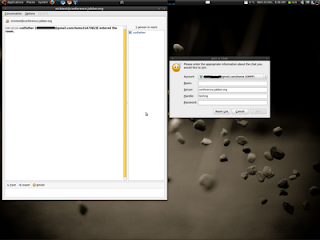
While reading through the protocol documentation for the pidgin XMPP implementation, this protocol is the one used for Jabber and Gtalk instant messaging, I came across this easy to follow guide.
How to set up a conference.
Select "Join a Chat" from the buddy list's "Buddies" menu.
Select your XMPP account. - this will be your Gtalk/Jabber account
Fill in the following fields you see.
"Room" should be the short name of the conference. For example, "myconference"
"Server" is the server on which the conference will be created. It must be a MUC server, such as conference.jabber.org. The chat's ID will be Room@server, so the example "myconference" would have the id "myconference@….
"Handle" is the name you wish to be displayed in the chat. It is similar in concept to a nickname on IRC.
"Password" is optional for creating a new room. You probably don't want to fill this field in.
Click "Join."
You will see a dialog asking you about creating the new room. You can either accept the default configuration or configure the room, at your option.
I would recommend just selecting the default to start. Voila you now have conference room you can set up for your family and friends.
I did this using Ubuntu Linux, but Pidgin is cross platform, as is XMPP, so it really doesn't matter what operating system you use.











No comments:
Post a Comment